pip install dash_oop_components
Documentation
Documentation can be found at: https://oegedijk.github.io/dash_oop_components/
Example
An example covid tracking dashboard has been deployed to dash-oop-demo.herokuapp.com (code at github.com/oegedijk/dash_oop_demo), showcasing:
- The use of re-usable, nestable components
- Keeping track of state in the querystring
- Seperating data from dashboard logic
- Loading the dashboard from a config yaml file
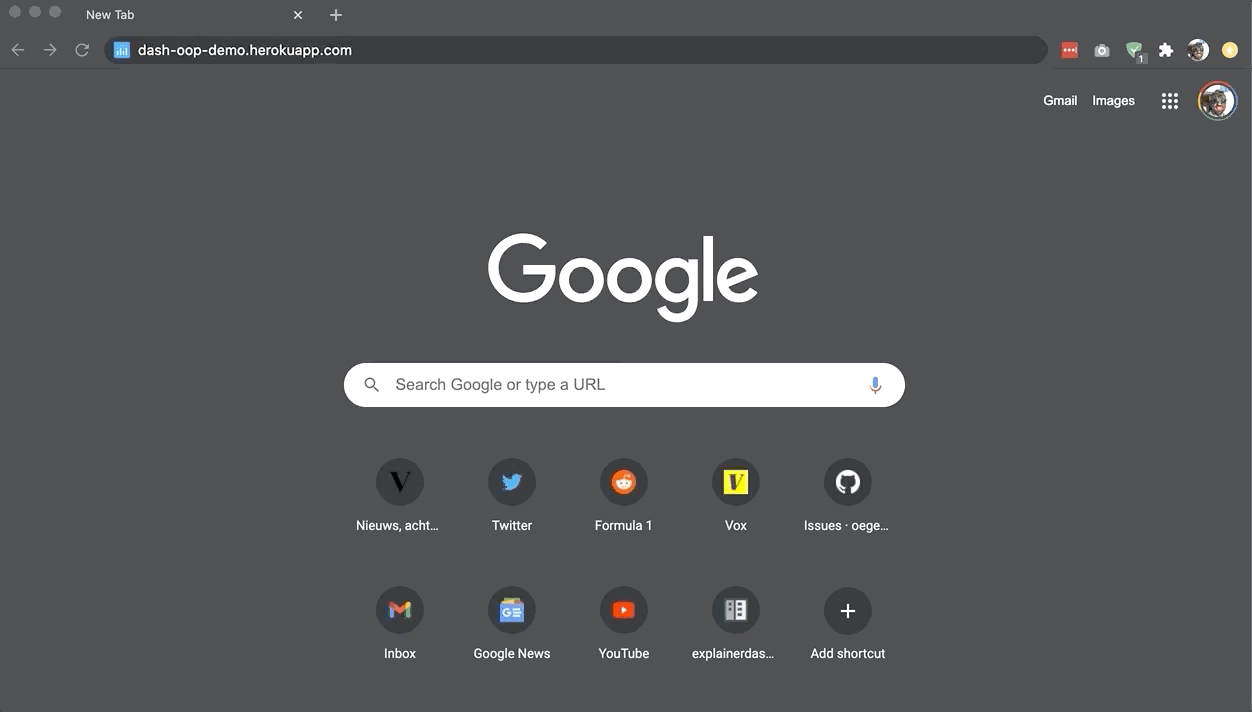
Plotly's dash is an awesome library that allows you to build rich interactive data driven web apps with pure python code. However the default style of dash apps is quite declarative, which for large projects can lead to code that becomes unwieldy, hard to maintain, and hard to collaborate on:
- Data wrangling and plot generating logic is mixed up with dashboard interactivity logic and is spread all over the layout and callback functions.
- Configuration of the dashboard is hardcoded somewhere deep in the layout or callbacks, instead of with tunable hyperparameters.
- Callbacks definitions are all mixed up, often far from the relevant layout, instead of being grouped together
- To reuse similar components multiple time in your dashboard you need to copy-paste layout and callbacks, violating the DRY principle.
- You need to be able to read and edit python in order to reconfigure and restart the dashboard
This library provides a number object-oriented wrappers for organizing your dash code that allow you to write clean, modular, composable, re-usable and fully configurable dash code.
It includes:
DashFigureFactory: a wrapper for your data/plotting functionality, keeping data/plotting logic seperate from your dashboard interaction logic.DashComponent: a self-contained, modular, configurable unit that combines a dash layout with dash callbacks.- Keeps layout and callbacks in one place, grouped together.
- Makes use of a
DashFigureFactoryfor plots or other data output DashComponentsare composable, meaning that you can nest them into new composite components.- You can store component configuration to yaml, and then rebuild from yaml.
- You can use
DashConnectorsto connect callbacks between components
DashApp: Build a dashboard out of aDashComponentand run it.- Includes the possibility of tracking dashboard state in the querystring url,
allowing for shareable stateful urls.
- Using
DashComponentTabsyou can also track state for current tab only
- Using
- You can launch a dashboard from the commandline from a dashboard.yaml file, meaning that anyone can reconfigure the dashboard and relaunch it, even without coding experience.
- Includes the possibility of tracking dashboard state in the querystring url,
allowing for shareable stateful urls.
All wrappers:
Cool extras:
- All wrappers automagically store all params to attributes
- Component and dashboard configuration can be exported to
.yamlfile, including import details, and be fully reloaded from this config file. - You can track the state of your dashboard with querystrings and reload the state from url!
- Launch from the commandline with the
dashappCLI!
Example Code
A full example dashboard can be found at github.com/oegedijk/dash_oop_demo and has been deployed to https://dash-oop-demo.herokuapp.com/
Below is the code for similar but slightly simpler example. Full explanation for the dash_oop_demo dashboard can be found in the example documentation.
The example is a rewrite of this Charming Data dash instruction video (go check out his other vids, they're awesome!).
First we define a basic DashFigureFactory that loads a covid dataset, and provides a single plotting functionality, namely plot_time_series(countries, metric). Make sure to call super().__init__() in order to store params to attributes (that's how the datafile parameters gets automatically assigned to self.datafile for example), and store them to a ._stored_params dict so that they can later be exported to a config file.
class CovidPlots(DashFigureFactory):
def __init__(self, datafile="covid.csv"):
super().__init__()
self.df = pd.read_csv(self.datafile)
self.countries = self.df.countriesAndTerritories.unique().tolist()
self.metrics = ['cases', 'deaths']
def plot_time_series(self, countries, metric):
return px.line(
data_frame=self.df[self.df.countriesAndTerritories.isin(countries)],
x='dateRep',
y=metric,
color='countriesAndTerritories',
labels={'countriesAndTerritories':'Countries', 'dateRep':'date'},
)
figure_factory = CovidPlots("covid.csv")
print(figure_factory.to_yaml())
Then we define a DashComponent that takes a plot_factory and build a layout with two dropdowns and a graph.
- By calling
super().__init__()all parameters are automatically stored to attributes (so that we can access e.g.self.hide_country_dropdown), and to a._stored_paramsdict (which can then be exported to.yaml) - This layout makes use of the
make_hideable()staticmethod, to conditionally wrap certain layout elements in a hidden div. - We track the state of the dropdowns
'value'attribute by wrapping it inself.querystring(params)(dcc.Dropdown)(..), and passing the urls's querystring params down to the layout function upon pageload. - You can make sure that all
component_id's are unique by adding+self.name. However if you useself.id(component_id), thenself.namegets automatically tagged on, and you can useself.Input(),self.Output()andself.State()instead of the regulardashInput(),Output()andState()functions.- If you don't explicitly pass a
name, gets a random uuid string automatically gets assigned.
- If you don't explicitly pass a
- Note that the callbacks are registered using
component_callbacks(self, app)method - Note that the callback uses the
plot_factoryfor the plotting logic.
class CovidTimeSeries(DashComponent):
def __init__(self, plot_factory,
hide_country_dropdown=False, countries=None,
hide_metric_dropdown=False, metric='cases', name=None):
super().__init__()
if not self.countries:
self.countries = self.plot_factory.countries
def layout(self, params=None):
return dbc.Container([
dbc.Row([
dbc.Col([
html.H3("Covid Time Series"),
self.make_hideable(
self.querystring(params)(dcc.Dropdown)(
id=self.id('timeseries-metric-dropdown'),
options=[{'label': metric, 'value': metric} for metric in ['cases', 'deaths']],
value=self.metric,
), hide=self.hide_metric_dropdown),
self.make_hideable(
self.querystring(params)(dcc.Dropdown)(
id=self.id('timeseries-country-dropdown'),
options=[{'label': country, 'value': country} for country in self.plot_factory.countries],
value=self.countries,
multi=True,
), hide=self.hide_country_dropdown),
dcc.Graph(id=self.id('timeseries-figure'))
]),
])
])
def component_callbacks(self, app):
@app.callback(
self.Output('timeseries-figure', 'figure'),
self.Input('timeseries-country-dropdown', 'value'),
self.Input('timeseries-metric-dropdown', 'value')
)
def update_timeseries_plot(countries, metric):
if countries and metric is not None:
return self.plot_factory.plot_time_series(countries, metric)
raise PreventUpdate
DuoPlots: a composition of two subcomponents
A composite DashComponent that combines two CovidTimeSeries into a single layout.
Both subcomponents are passed the same plot_factory but assigned different initial values.
- The layouts of subcomponents can be included in the composite layout with
self.plot_left.layout(params)andself.plot_right.layout(params) - Composite callbacks should again be defined under
self.component_callbacks(app)- calling
.register_callbacks(app)first registers all callbacks of subcomponents, and then callscomponent_callbacks(app). - composite callbacks can access elements of subcomponents by using the
subcomponent.namefields in the ids.
- calling
- When tracking the state of the dashboard in the querystring it is important to name your components, so that
the next time you start the dashboard the elements will have the same id's. In this case we
pass
name="left"andname="right". - Make sure to pass the params parameter of the layout down to the subcomponent layouts!
class DuoPlots(DashComponent):
def __init__(self, plot_factory):
super().__init__()
self.plot_left = CovidTimeSeries(plot_factory,
countries=['China', 'Vietnam', 'Taiwan'],
metric='cases', name='left')
self.plot_right = CovidTimeSeries(plot_factory,
countries=['Italy', 'Germany', 'Sweden'],
metric='deaths', name='right')
def layout(self, params=None):
return dbc.Container([
html.H1("Covid Dashboard"),
dbc.Row([
dbc.Col([
self.plot_left.layout(params)
]),
dbc.Col([
self.plot_right.layout(params)
])
])
], fluid=True)
dashboard = DuoPlots(figure_factory)
print(dashboard.to_yaml())
Build and start DashApp:
Pass the dashboard to the DashApp to create a dash flask application.
- You can pass
mode='inline','external'or'jupyterlab'when you are working in a notebook in order to keep the notebook interactive while the app is running - By passing
querystrings=Trueyou automatically keep track of the state of the dashboard int the url querystring - By passing
bootstrap=Truethe default bootstrap css gets automatically included. You can also choose particular themes, e.g.bootstrap=dbc.themes.FLATLY - You can pass other dash parameters in the
**kwargs
app = DashApp(dashboard, querystrings=True, bootstrap=True)
print(app.to_yaml())
if run_app:
app.run(9051)
app.to_yaml("covid_dashboard.yaml")
app2 = DashApp.from_yaml("covid_dashboard.yaml")
We can check that the configuration of this new app2 is indeed the same as app:
print(app2.to_yaml())
And if we run it it still works!
if run_app:
app2.run()